Unlock the power of YouTube downloader with our comprehensive guide. Learn how YouTube downloaders work, the benefits they offer, and step-by-step tutorials for downloading YouTube videos. Navigate legal considerations, choose the right downloader, and explore alternatives and future trends. Start downloading your favorite YouTube videos hassle-free today!
Installtion Guide for IDM Youtube Downloader
Visit the Official Website: Open your web browser and navigate to the official website of Internet Download Manager (IDM) at https://www.internetdownloadmanager.com/.
Download IDM: On the IDM website homepage, locate the “Download” or “Download Now” button. Click on it to initiate the download process.
Choose Download Version: You may be presented with different versions of IDM, such as the trial version or the full version. Choose the version that suits your needs and click on the corresponding download link.
Start Download: Once you’ve selected the version, the download should begin automatically. If not, you may need to click on another download link provided on the webpage.
Wait for Completion: Depending on your internet connection speed, the download process may take a few moments to complete. Be patient and wait for the download to finish.
Locate Downloaded File: Once the download is complete, navigate to the folder on your computer where downloaded files are typically saved. By default, most browsers save downloaded files to the “Downloads” folder.
Install IDM: Double-click on the downloaded IDM setup file to start the installation process. Follow the on-screen instructions to install IDM on your computer.
Run IDM: After installation is complete, you can run IDM by locating the program icon on your desktop or through the Start menu on Windows.
Activate IDM (Optional): If you’ve downloaded the trial version of IDM, you may need to activate it using a valid serial key. Follow the prompts within the IDM software to enter your serial key and complete the activation process.
Integration with Web Browser: Upon launching IDM, it will prompt you to integrate with your web browser. Follow the instructions to integrate IDM with your preferred web browser(s) for seamless downloading experience.
Start Downloading: Once IDM is installed and integrated with your web browser, you can start downloading files from the internet by simply clicking on download links. IDM will automatically intercept the download and provide options for managing and organizing your downloads.
Monitor Downloads: You can monitor the progress of your downloads, pause/resume them, and even schedule downloads for later using the IDM interface.
Congratulations! You’ve successfully downloaded and installed IDM on your computer. Enjoy faster and more efficient downloading experience with Internet Download Manager.
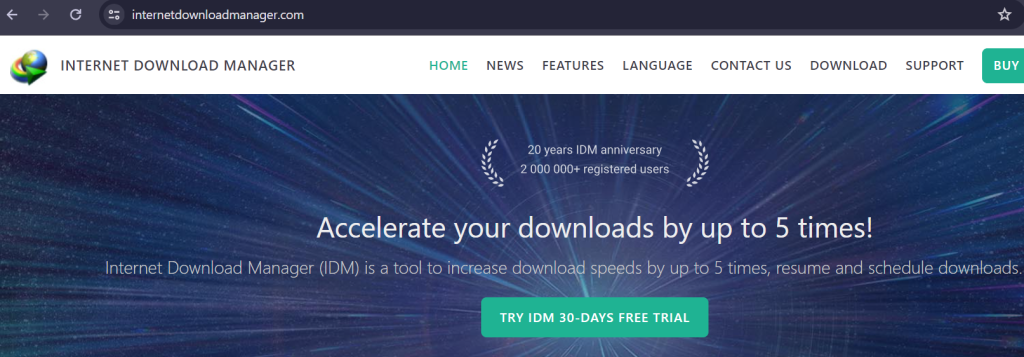
Download YouTube videos with Internet Download Manager
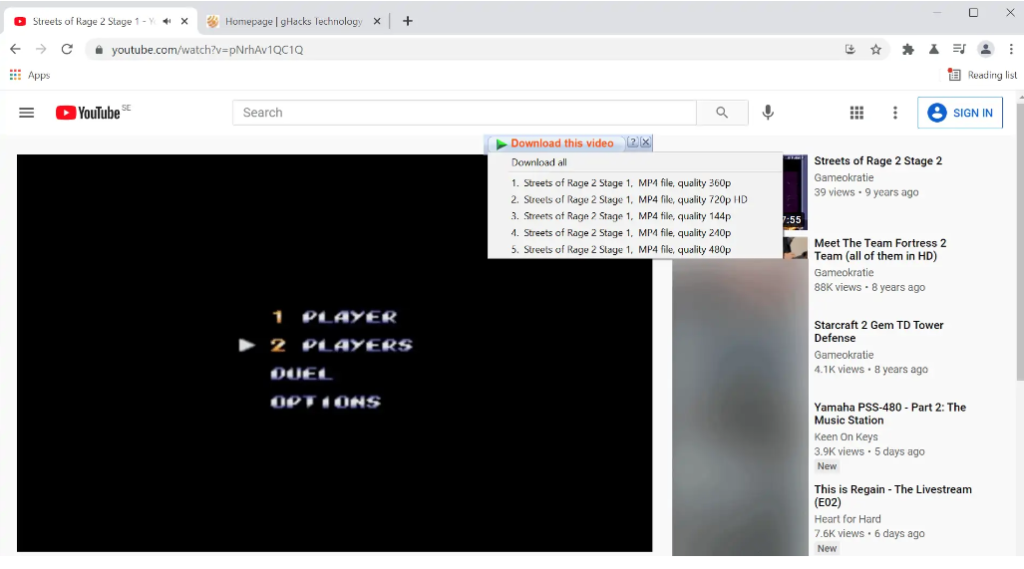
Internet Download Manager (IDM) has been my preferred download manager for quite some time on Windows devices. It is easy to use, very powerful, and one of the best video and media downloaders available on the platform. Recently, I tried to download YouTube videos and discovered that IDM did not support this out of the box. The “download this video” button was not displayed on YouTube, while it did work fine on other video streaming and hosting sites.
After some digging around and testing, I found a way to download videos from YouTube using IDM. All you need is to install the official extension for your browser of choice and you are all set to download the videos from the site.
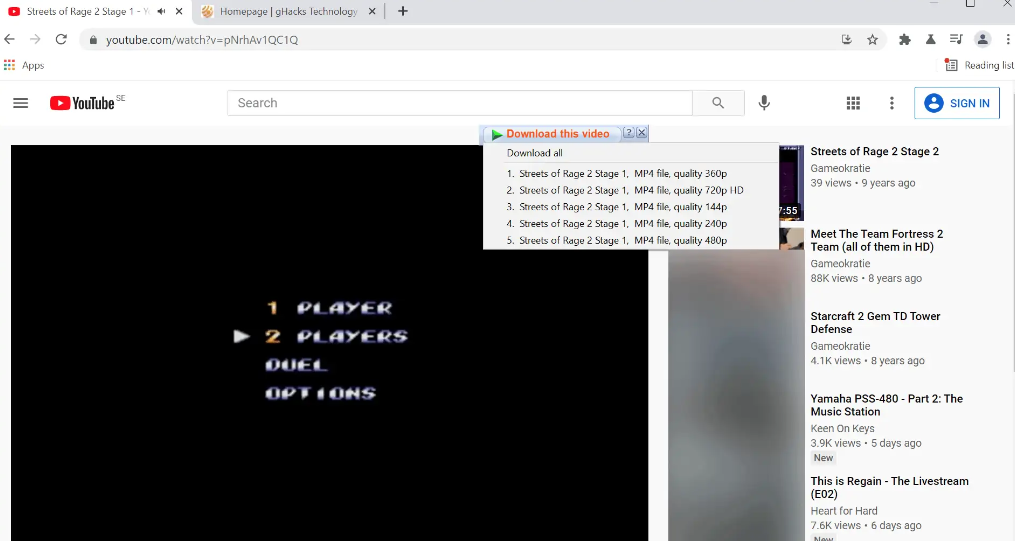
The extension may be added to many popular browsers automatically during installation. It is possible that I skipped this during installation. Since I may not be the only user of the download manager to experience that, I decided to write this guide that explains how to add the IDM Integration add-on / extension to popular browsers.
First, what you need is the link to the extension. The official IDM download page is no help, as it does not list links to the extension. Here are the links:
Most Chromium-based browsers, Vivaldi or Brave for example, support installing Chrome extensions, and you may use the Google Chrome version of the Internet Download Manager Integration Module in those browsers as well.
Once done, visit YouTube and start playback of a video. You should see the IDM button on the page once you do; if the button is not displayed, try reloading the page. On YouTube, IDM displays all available quality options and you may pick one that you favor. All that is left then is to pick the download directory, or configure IDM to download the files immediately under Settings > Downloads.
Naturally, there are other options when it comes to the downloading of YouTube videos. Not everyone wants to buy a download manager just to download videos from YouTube or other video sites. For those, youtube-dl may be an alternative, but it is a command line application. If you prefer a GUI, try one its frontends such as this one.
Publer YouTube Downloader
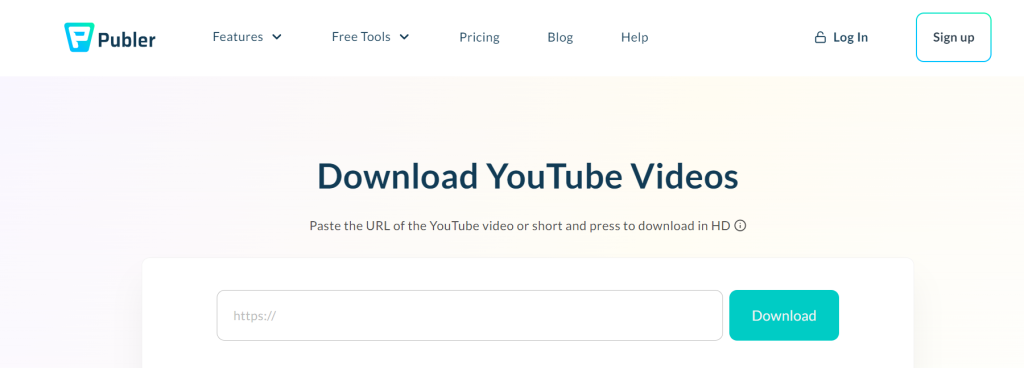
Visit Publer Website: Open your web browser and navigate to the Publer website at https://publer.me/.
Enter YouTube Video URL: Copy the URL of the YouTube video you want to download from the YouTube website. Then, paste the URL into the designated field within the Publer YouTube Downloader.
Initiate Download: After pasting the video URL, click on the “Download” or “Start Download” button to initiate the download process.
Select Download Format and Quality (Optional): Depending on the options provided by Publer, you may have the choice to select the desired format (e.g., MP4, AVI, etc.) and quality (e.g., 720p, 1080p, etc.) for the downloaded video. Choose your preferred settings before proceeding.
Download Video: Once the processing is complete, Publer will provide a download link or button for the video. Click on the link or button to download the video to your device.
Enjoy Your Downloaded Video: You can now watch the downloaded YouTube video offline or use it as needed.
YT5s Youtube Downloader

Visit YT5s Website: Open your web browser and navigate to the YT5s website. You can access it by typing “yt5s.com” in the address bar and pressing Enter.
Find the YouTube Video: Go to the YouTube website (www.youtube.com) and find the video you want to download. Copy the URL of the video from the address bar of your browser.
Paste the Video URL: Return to the YT5s website and paste the YouTube video URL into the designated field on the homepage. You can do this by right-clicking in the text box and selecting “Paste,” or by pressing Ctrl + V (Command + V on Mac).
Start Conversion: After pasting the URL, click on the “Convert” button next to the text box. YT5s will begin processing the video URL and preparing it for download.
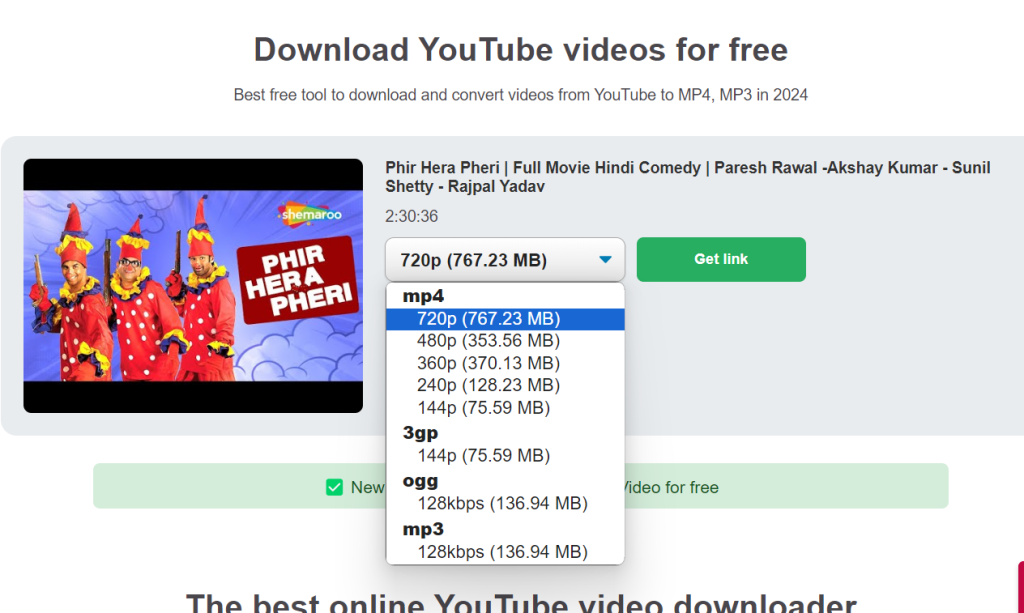
Select Download Format and Quality (Optional): Depending on the options provided by YT5s, you may have the choice to select the desired format (e.g., MP4, AVI, etc.) and quality (e.g., 720p, 1080p, etc.) for the downloaded video. Choose your preferred settings before proceeding.
Wait for Conversion to Complete: YT5s will convert the YouTube video into the selected format and quality. The time it takes to complete the conversion will vary depending on the size and duration of the video, as well as your internet connection speed. Be patient and wait for the conversion to finish.
Download Video: Once the conversion is complete, YT5s will provide a download link or button for the video. Click on the link or button to download the video to your device.
Enjoy Your Downloaded Video: You can now watch the downloaded YouTube video offline or use it as needed.
Pc softwares for youtube to mp3
4 free YouTube Downloader
- TubeMate2
- Snaptube
- Format Factory
- Any Video Converter
Click Here to Download

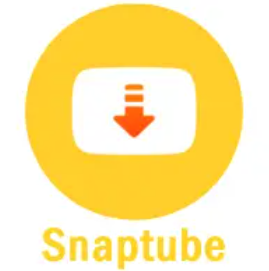


Frequently Asked Question
Yes, YT5s is a free online tool for downloading YouTube videos. There are no charges or fees associated with using the service.
No, YT5s does not require users to register or sign up for an account. You can use the website anonymously without providing any personal information.
Downloading YouTube videos for personal use (such as watching offline) is generally considered acceptable under YouTube’s terms of service. However, distributing or using downloaded videos for commercial purposes may infringe upon copyright laws. It’s essential to respect copyright regulations and use downloaded videos responsibly.




















