- $5 Trillion Economy
- 11th INDIAN MANAGEMENT CONCLAVE 2021
- abroad course 4
- Accurate
- Activity
- Adamas university
- Add a Listing
- Add Post
- AICTE Fee Refund Policy
- AIMS Institutes Bangalore
- All elementor widgets
- ALLIANCE SCHOOL OF BUSINESS BANGALORE
- Ambedkar University Delhi MBA Exam
- Ambedkar University Delhi MBA Exam
- Amity Global Business School
- Amrita Vishwa Vidyapeetham
- AP – ICET-2019
- Apeejay Stya University Delhi NCR
- Asia-Pacific Institute of Management
- Asian Business School
- Assam Down Town University
- ATMA 2023
- ATMA-UG
- B Pharma Entrance Exam
- B.Sc Animation
- BBA (Bachelor’s of Business Administration)
- BBA Admission 2022
- BBA Exams: IPM, CUCET, JIPMAT, NPAT, SET
- BCA (Bachelor’s of Computer Application)
- BCOM (Bachelor of Commerce)
- Become a Master Careerguide
- Become Psychometric Partner
- Bennett University
- Best One Year MBA Programmes in India
- BFIT Group of Institutions, Dehradun
- BIMTECH PGDM Executive Admission 2019: Eligibility, Criteria, Process, Cut-off, Fees
- Birla Global University
- Birla Institute of Management Technology
- Blog
- BULMIN, NEW DELHI
- careerguide vs
- careerguide vs dheya
- careerguide vs idreamcareer
- careerguide vs mindler
- Cart
- CAT 2022
- CAT 2022 Registration Last Date Extended to September 21, 2022: Confirms Prof Ashis Mishra, CAT Convener & IIM Bangalore Faculty
- CAT 2022: 5 Registration Form Mistakes You Must Avoid; Application Process is Open
- CAT 2022: Exam Date, Registration (Extended), Syllabus, Pattern
- CAT 2022: Exam Date, Registration (Extended), Syllabus, Pattern
- CAT 2022: Exam Date, Registration (Extended), Syllabus, Pattern
- CAT Admit Card 2022
- CAT Application Form 2022
- CAT Coaching
- CAT Coaching: Best CAT Coaching Institutes in India 2022, Best CAT Coaching Centres
- CAT Cut Off for IIMs & Top MBA Colleges
- CAT Eligibility 2022
- CAT Exam Analysis 2022
- CAT Exam Pattern 2022
- CAT Exam Pattern 2022: Check Here New Section Wise Pattern and Marking Scheme
- CAT Mock Test: Free CAT Mock Tests 2022
- CAT Mock Test: Free CAT Mock Tests 2022
- CAT Online Preparation 2022
- CAT Percentile Predictor & Calculator 2021: Live Now! Check CAT Percentile Here
- CAT Preparation 2022
- CAT Preparation 2022
- CAT Preparation Books
- CAT Preparation Video Series by CAT Mentors, Toppers from India’s Top B-schools
- CAT Previous Year Question Papers
- CAT Registration 2022
- CAT Result 2021
- CAT Syllabus , Exam
- CAT Syllabus 2022: CAT Syllabus 2022 Download PDF
- CAT Toppers 2021 List
- Central Vista Redevelopment
- CENTURION UNIVERSITY
- Cg Menu
- CGC-J
- Chandigarh Group Of Colleges Landran
- Chandigarh University
- chandragupt institute of management patna
- Checkout
- Chitkara University
- Christ University
- CIIH Hospitality Top courses
- Citizenship (Amendment) Act 2019
- Claim listing
- CMAT 2023
- CMAT 2023
- CMAT Cut Off 2022
- CMAT Percentile Predictor
- CMAT Result 2022
- CMAT Score Vs Percentile
- CMR Institute of Technology, Bangalore
- Coer University Roorkee Uttarakhand
- College comparison
- College Listing Plans
- Content Writer Approval Process
- Coronavirus
- Covid Lock Down in India
- CT University – Punjab
- CUET BBA 2022
- CUET BBA 2022
- D Y Patil University
- Dashboard Content
- Dashboard Content Hindi
- Data Interpretation for CAT 2022
- Data Interpretation for CAT 2022: DI Questions and Answers, Tips & Tricks
- Delhi School Of Business(VIPS)
- Dev Bhoomi Uttarakhand University
- Direct MBA Admission 2022 Without Entrance Exam
- dis
- Distance MBA in India
- Distance MBA in India
- Distance MBA in India: Courses, Colleges, Fee
- DIT University
- Doon Business School Uttarakhand
- DPG INSTITUTE OF TECHNOLOGY & MANAGEMENT
- Dummy (MBA)
- Earn With CareerGuide
- Education-loan-for-MBA
- Elementor #30808
- Elementor #54767
- Elementor #54811
- Elementor #54828
- Elementor #54830
- Elementor #54849
- Elementor #54859
- Elementor #54865
- Elementor #54878
- English Comprehension
- Entrance Exam
- Entrance Exam – Home
- Executive MBA in Delhi NCR
- Executive MBA in India
- Executive MBA in India
- Explore
- Explore (3 columns)
- Explore Alternate
- Explore No map
- Extempore Speech
- Famous MBA Alumini
- firebird institute of research in management
- FORE School Of Management
- FORE School of Management PGPX Admission 2020: Eligibility, Admission Criteria, Fee; Last Date to Apply – July 31
- Fortune Institute of International Business
- FOSTIIMA Business School
- FT Global Masters Ranking 2022: Seven Indian B-schools including 4 IIMs, SPJIMR, NMIMS, IMI ranked in Top 100; IIMA, IIMC missing; European B-schools dominate
- Ganga Institute of Technology and Management
- Ganga Technical Campus, Haryana
- GD Goenka University
- GD PI WAT Preparation
- GD Topics
- Geeta University
- GIET University
- GK for XAT 2023
- GL Bajaj
- GLOBSYN BUSINESS SCHOOL, KOLKATA
- GMAT Exam
- GNA University
- GNIOT
- Graphic Era
- Great Lakes Chennai
- Group Discussion (GD)
- GSFC University
- Gujarat State Fertilizers & Chemicals Ltd
- Gulzar Group of Institutes
- Himalayan Institute of Technology
- Hindustan Institute of Technology and Science
- Home
- How to choose an MBA College
- I Business Institute
- IBMR Business School
- IBSAT 2022
- IIFT 2023: Exam Date, Registration, Preparation, Pattern and Syllabus
- IIFT launches 5 Year Integrated Programme in Management (IPM) at Kakinada campus
- IIFT New Delhi
- IIHM Delhi Ncr
- IIHMR University
- IIM Admission
- IIM Admission Criteria 2022
- IIM Bangalore (EPGP) One Year MBA
- IIM Bodh Gaya 5 Year IPM Admission 2022
- IIM Fees for MBA 2022
- IIM Indore IPM
- IIM Jammu IPM Admission 2022 for BBA & MBA
- IIM Kozhikode
- IIM Kozhikode 1 Year PGP-Business Leadership Admission 2023 Open: Check USPs, Placements, Selection Process, Fees
- IIM Kozhikode to partner and host 12th edition of INDIAN MANAGEMENT CONCLAVE 2022 on December 9-10
- IIM Ranchi IPM Admission 2022
- IIM Rohtak IPM Admission 2022 for BBA & MBA
- IIM Rohtak IPM Aptitude Test 2022 – IPM Rohtak 2022
- IIM Rohtak IPM Aptitude Test 2022 – IPM Rohtak 2022
- IIM Selection Process 2022
- IIM-CAP 2022 Result Declared: Check Your Admission Status in IIM Trichy, Udaipur and Seven Other New IIMs
- IIMA PGPX 2022-23 Batch
- IIMS PUNE
- IIMs Shortlist for Admissions 2022
- IIMT Group Of Colleges Greater Noida
- IMC 2021 Program Agenda
- IMI Delhi
- IMI New Delhi 1 Year PGDM (Executive) Admission 2020: Eligibility, Fees, Placement, Selection Process; Application is Open
- IMM
- Importance of CAT Score
- IMS Ghaziabad
- IMS GHAZIABAD UC CAMPUS
- IMS Unison Uttarakhand
- Indian Institute Of Art & Design Delhi NCR
- Indo Global Punjab
- Indus University
- Institute of Chartered Financial Analysts of India
- Institute Of Informtion Technology And Management
- Institute of Management Studies Noida
- Institute of Management Technology Nagpur
- International Management Institute
- Invertis University Bareilly
- IP University CET 2020
- IP University CET 2020
- IP University MBA Colleges
- IPMAT 2022
- IPMAT 2022
- IRMASAT 2022
- ITM Business School
- ITM University
- ITS Group Uttar Pradesh
- jagannath institute of management studies
- Jagannath Institute of Management Studies
- Jagannath International Management School
- Jagannath International Management School
- Jagran Lakecity University
- Jain University
- Jaipuria Institute of Management
- JAIPURIA INSTITUTE OF MANAGEMENT, INDORE
- Jaipuriya Institute of Management, Indore
- JD Institute Of Fashion Technology
- JECRC University
- JIMS
- JIMS Kalka Ji
- Jindal Global Business School
- JIPMAT 2022
- JIPMAT 2022
- JIS University
- JK BUSINESS SCHOOL
- K J Somaiya PGDM Executive Admission 2019: Criteria, Eligibility, Process, Fee; Top MBA College with 1 Year MBA
- K.R. Mangalam University
- Kalinga Institute of Industrial Technology
- Karnataka PGCET 2022
- Kaziranga University
- KIITEE Management 2022
- KIITEE Management 2022
- KIITEE Management 2022 Admit Card
- KIITEE Management 2022 Exam Eligibility
- KIITEE Management 2022 Exam Syllabus
- KIITEE Management 2022 Registration
- KL University
- KMAT Karnataka 2021
- Lal Bahadur Shastri Institute of Management Business School
- LBSIM Delhi PGDM Executive Admission 2019: Eligibility, Criteria, Process, Fees
- Lexicon Management Institute of Leadership and Excellence
- Lloyd group
- Log in
- Logical Reasoning for CAT 2022
- Lovely Professional University Punjab
- MAH CET 2022
- MAH CET 2022
- MAH CET Admit Card 2022
- MAH CET Eligibility Criteria 2022
- MAH CET Exam Pattern 2022
- MAH CET Registration 2022 & Application Process
- MAH CET Syllabus 2022
- Maharishi Markandeshwar University Haryana
- Mahindra University is offering World Class Executive MBA for Self-driven Achievers who are hungry for growth but don’t wish to give up Job: Dean Prof Rama Velamuri
- Management
- Manav Rachna University
- Manglayatan University
- Manipal University Bengaluru
- Manipal University Jaipur
- Master School Of Management
- MAT 2022
- MAT 2022
- MAT Admit Card 2022
- MAT Eligibility Criteria 2022
- MAT Exam Pattern 2022
- MAT Mock Tests: Take Free Online Mock or Download PDF for Free
- MAT Registration 2022
- MAT Syllabus 2022
- MBA Admission 2021
- MBA Admission Process
- MBA Admission Process
- MBA Admission Process: Key steps
- MBA Aspirants Survey
- MBA Business Analytics
- MBA Colleges Fee in India
- MBA colleges in Ahmedabad with Fee structure
- MBA Colleges in Ahmedabad
- MBA Colleges in Ahmedabad
- MBA colleges in Bangalore with Fee structure
- MBA Colleges in Bangalore
- MBA Colleges in Bangalore
- MBA Colleges in Bhubaneswar
- MBA colleges in Bhubaneswar with Fee structure
- MBA Colleges in Bhubaneswar
- MBA colleges in Chennai with Fee structure
- MBA Colleges in Chennai
- MBA Colleges in Chennai
- MBA colleges in Cochin (Kochi) with Fee structure
- MBA Colleges in Cochin
- MBA Colleges in Cochin
- MBA colleges in Coimbatore with Fee structure
- MBA Colleges in Coimbatore
- MBA Colleges in Coimbatore
- MBA Colleges in Dehradun
- MBA Colleges In Delhi With Fee Structure
- MBA Colleges in Delhi
- MBA Colleges in Delhi
- MBA Colleges in Ghaziabad
- MBA Colleges in Goa
- MBA Colleges in Hyderabad with Fee structure
- MBA Colleges in Hyderabad with Fee structure
- MBA Colleges in Hyderabad
- MBA Colleges in Hyderabad
- MBA Colleges in Indore
- MBA Colleges in Jaipur
- MBA colleges in Kolkata with Fee structure
- MBA Colleges in Kolkata
- MBA Colleges in Kolkata
- MBA Colleges in Lucknow
- MBA Colleges in Mumbai with Fee structure
- MBA Colleges in Mumbai
- MBA Colleges in Mumbai
- MBA Colleges in Patna
- MBA colleges in Pune with Fee structure
- MBA Colleges in Pune
- MBA Colleges in Pune
- MBA Courses
- MBA Entrance Exam Calendar 2022-23
- MBA Entrance Exams CAT, XAT, MAT, CMAT | MBA Admissions
- MBA from IITs
- MBA Full Form
- MBA in Agri Business
- MBA in Banking & Financial Services
- MBA in Family Business
- MBA in Finance
- MBA in Finance
- MBA in Healthcare Management
- MBA in Healthcare Management
- MBA in HR
- MBA in HR (Human Resource)
- MBA in International Business
- MBA in Marketing
- MBA in Marketing
- MBA in Rural
- MBA Placements 2022 Report: Top 10 B-schools
- MBA Rankings in India
- MBA Specializations
- MBA Summer placement
- MBA/PGDM in Communication
- MBA/PGDM in Communication for Careers in Advertising, Media and Marketing
- Medicaps University
- Members
- MICAT 2023
- MICAT 2023
- MICAT Calculation of Scaled Scores
- MICAT Exam Analysis 2023
- MICAT Exam Centres
- MICAT Registration 2023
- MICAT Result 2022
- MICAT Selection Process
- MIT World Peace University
- Mody University of Science and Technology
- My account
- NDIM
- NIET
- NIIT UNIVERSITY
- NIMS University Rajasthan
- NIRF Management Ranking 2022 Released with Significant Changes in IIMs, IITs Rankings
- NMAT 2022
- NMAT 2022
- NMAT Admit Card 2022
- NMAT Eligibility 2022
- NMAT Exam Pattern 2022
- NMAT Previous Year Question Paper: NMAT Sample Papers
- NMAT Registration 2022
- NMAT Syllabus 2022
- NMIMS NPAT 2022
- NMIMS NPAT 2022
- NMIMS University
- Noida International University
- NTPC School of Business (NSB)
- One Year MBA Admission Process: Exams, GMAT Scores, Last Date
- One Year MBA Fee
- One Year MBA in India: Colleges, Courses, Fees, Admissions
- One Year MBA offered by B-schools And Universities
- One Year MBA offered by IIMs
- Online MBA in India: Courses, Fees, Specializations, Scope, Branches, Degree, Admissions
- OP Jindal
- Panipat Institute of Engineering & Technology
- Part Time MBA Colleges in India
- Parul University Vadodara
- Payment Stats
- Pearl Academy
- Personal Interview (PI)
- PGDM or MBA
- Poornima University, Jaipur
- Post Stats
- PRAXIS BUSINESS SCHOOL
- Presidency University
- Prestige University
- pricing
- Pricing Plan
- PUNE BUSINESS SCHOOL
- Quantitative Aptitude for CAT 2022
- Quantum University
- Rajalakshmi School of Business (RSB Chennai)
- Registration new user
- Registration Page For Content Writer
- Roorkee college of engineering
- Roorkee Institute Of Technology
- Sample Page
- Sandip university
- Sandip university
- sbi po
- School of Inspired Leadership (SOIL)
- SDMIMD Mysore
- Search MBA Colleges
- SET 2022 Exam: Symbiosis Entrance Test
- SGT University
- Sharda University
- Shobhit University
- Shoolini University
- Shop
- Sikkim Manipal University
- Siksha ‘O’ Anusandhan University
- Silver oak college of Engineering &Technology
- Sir Padampat Singhania university
- SITM
- SNAP 2022
- SNAP Eligibility 2022
- SNAP Exam Cities 2022
- SNAP Exam Pattern 2022
- SNAP GK
- SNAP Previous Test papers
- SNAP Registration 2022
- SNAP Syllabus 2022
- SOIL Institute of Management
- SPJIMR Fellow Program in Management (FPM): Research Training at par with Global Standards
- SPJIMR Mumbai
- SPJIMR PGPM 1 Year MBA records strong Placements, Avg Salary up by 20% to Rs 23.60 LPA; Admission is Open for the Class of 2023
- Sri Sri University
- SRM Institute Of Science And Technology
- SRM University Sonepat
- St. Andrews Institute of Technology & Management
- Study Abroad
- Study Abroad Exams
- Study in India
- TANCET 2022
- TAPMI offers BBA Honours in Bangalore with 4 Track Options – Advance Specialization, Research,International MSc, Entrepreneurship; Last Date: July 20
- TAXILA BUSINESS SCHOOL
- TAXILA BUSINESS SCHOOL
- Techno India University
- Teerthanker Mahaveer University
- TENSES
- The Design Village
- The MBA Showcase
- The Neotia University
- The North Cap University Delhi NCR
- The NorthCap University
- TISS NET Eligibility 2023
- TISSNET 2023
- TISSNET 2023
- TISSNET 2023
- TISSNET Admit Card 2022
- TISSNET Exam Pattern 2023
- TISSNET Mock Test
- TISSNET Registration 2023, Application Fee & Process
- TISSNET Syllabus 2023
- Top 50 MBA colleges in India
- Top MBA College accepting SNAP score
- Top MBA Colleges Accepting CAT Score in 2023
- Top MBA Colleges Admission 2023
- Top MBA Colleges In Ahmedabad
- Top MBA Colleges In Bangalore
- Top MBA Colleges In Bhubaneshwar
- Top MBA Colleges In Chennai
- Top MBA Colleges In Coimbatore
- Top MBA Colleges In Hyderabad
- Top MBA Colleges In India
- Top MBA Colleges In India
- Top MBA Colleges In India
- Top MBA Colleges In Kolkata
- Top MBA Colleges In Mumbai
- Top MBA Colleges In New Delhi
- Top MBA Colleges In Pune
- Top-MBA colleges accepting NMAT Score
- Top-MBA colleges accepting NMAT Score
- Triple-crown French B-school KEDGE partners with JAGSoM, Vijaybhoomi University, to offer 4-year International BBA; Check unique Dual-country model, Highly affordable Fees, Admission process
- TSICET 2022
- Tula’s Institute
- Under Graduate Courses
- United Group of Institutions
- University of Engineering & Management
- UPES
- UPESMET 2022
- Usha Martin University
- Uttaranchal University
- Verbal Ability for CAT 2022
- VIT-Tamil Nadu
- WELINGKAR MUMBAI
- Why MBA?
- World University of Design
- Woxsen University Hyderabad
- Written Ability Test (WAT)
- XAT 2023
- XAT 2023
- XAT 2023: Exam Date (Out), Registration Open, Pattern, Syllabus
- XAT Admit Card 2023
- XAT Exam Analysis 2023
- XAT Preparation 2023
- XAT Result 2023
- XAT Syllabus 2023
- XIME CHENNAI
- XLRI Jamshedpur
- XUB/XIM UNIVERSITY
UBTER Student Login: Academic programs
- Login
-
Aug 09
- Share post
The UBTER (Uttarakhand Board of Technical Education) scholar login portal is a crucial digital platform designed to facilitate seamless interplay between college students and the board’s administrative structures. This steady portal affords college students with get right of entry to to various instructional and administrative assets. Upon logging in, students can control their educational profiles, such as viewing exam schedules, checking effects, and getting access to observe materials. The portal also allows for the submission of assignments, tracking of instructional development, and communique with school and administrative personnel. By centralizing these functions into one reachable interface, the UBTER student login portal pursuits to beautify the efficiency of instructional control and enhance the general scholar revel in. It guarantees that scholars have easy
- Overview for UBTER Student Login
- Why is the UBTER Student Login Portal Important?
- Step-by-Step Guide for UBTER Student Login
- Password Management and Security
- Troubleshooting for UBTER Student Login
- Forgot Login Credentials UBTER Student Login
- Accessing Course Materials and Resources via Student Login
- Features Available Through the UBTER Student Login Portal
- How to Download Admit Card via UBTER Login
- FAQ About UBTER Student Login
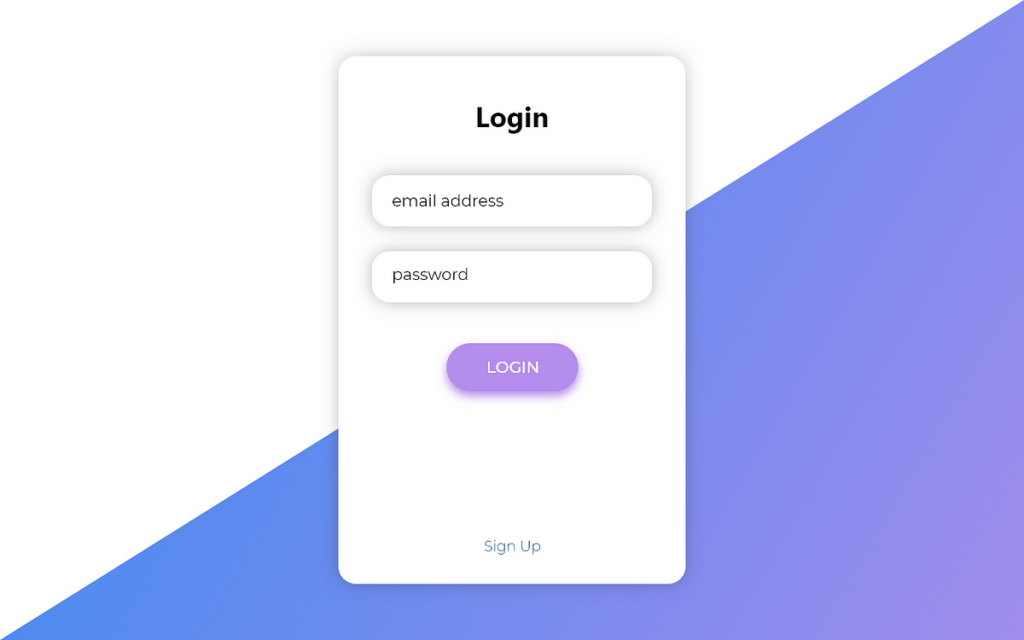
Overview for UBTER Student Login
The UBTER (Uttarakhand Board of Technical Education) student login portal is an important on line platform designed to beautify the educational experience for students in Uttarakhand’s technical schooling institutions. This portal serves as a principal hub for accessing a extensive variety of academic and administrative services, streamlining diverse approaches and enhancing overall performance.
Upon logging in, college students gain access to their customized academic profiles wherein they can view and update vital information, together with enrollment info and call facts. The portal provides actual-time get entry to to critical instructional schedules, which include examination timetables and outcomes, allowing students to live informed about their performance and upcoming assessments.
One of the important thing functions of the UBTER scholar portal is its complete repository of path materials. Students can down load lecture notes, study guides, and different instructional resources, making sure they have got all of the vital equipment for a success learning. Additionally, the portal facilitates the submission of assignments and projects, making the procedure more green and prepared.
Communication is likewise streamlined via the portal, as students can use included messaging structures to interact with college contributors and administrative personnel. This function enables cope with educational queries, agenda appointments, and receive essential notifications.
Why is the UBTER Student Login Portal Important?
- Centralized Academic Access: Provides a unmarried platform to get right of entry to instructional information, together with grades, attendance, and route materials.
- Online Exam Registration: Allows college students to sign up for tests with no trouble with out physical paperwork.
- Access to Results: Students can check their examination outcomes immediately on the portal, ensuring well timed get entry to to overall performance information.
- Assignment Submission: Facilitates on-line submission of assignments and initiatives, streamlining educational processes.
- Fee Payment: Offers a stable and handy approach to pay tuition and different fees on line.
- Communication with Faculty: Enables seamless verbal exchange with teachers and administrative body of workers for academic queries and guide.
- Timely Notifications: Keeps students up to date on essential bulletins, such as exam dates, syllabus updates, and institutional events.
- Personalized Dashboard: Each pupil has a personalized dashboard displaying applicable educational information and development.
- Access to Study Materials: The portal provides smooth get right of entry to to lecture notes, study resources, and reference substances for examination training.
- Track Academic Progress: Students can screen their progress across semesters, assisting them stay on track academically.
Step-by-Step Guide for UBTER Student Login
| Step Number | Action | Description |
|---|---|---|
| 1 | Open Web Browser | Launch your preferred web browser (e.g., Chrome, Firefox, Safari). |
| 2 | Go to UBTER Website | Navigate to the official UBTER student portal website. |
| 3 | Locate Student Login Section | Find the “Student Login” link on the homepage or in the navigation menu. |
| 4 | Click on Student Login Link | Click the “Student Login” link to access the login page. |
| 5 | Enter Username | Input your assigned student username or ID in the designated field. |
| 6 | Enter Password | Type your password carefully in the corresponding field. |
| 7 | Click on Login Button | Press the “Login” button to submit your credentials and access your account. |
| 8 | Access Student Dashboard | Once logged in, you’ll be directed to your personalized student dashboard. |
| 9 | Navigate to Desired Features | Explore various features such as course materials, exam schedules, and assignment submissions. |
| 10 | Log Out After Use | Always log out of the portal when you are finished to ensure account security. |
Password Management and Security
Create Strong Passwords: Use a combination of uppercase letters, lowercase letters, numbers, and unique characters. Avoid commonplace phrases or without difficulty guessable records.
Change Password Regularly: Update your password every few months to reduce the chance of unauthorized get right of entry to.
Avoid Reusing Passwords: Ensure each password is specific for different bills. Reusing passwords increases the risk if one account is compromised.
Enable Two-Factor Authentication (2FA): If to be had, set off 2FA for a further layer of protection. This normally entails a secondary verification step, inclusive of a code sent to your mobile device.
Use a Password Manager: Utilize a good password manager to securely store and manage your passwords. This helps generate strong passwords and maintain music of them.
Keep Passwords Confidential: Never percentage your passwords with all people. Be careful of phishing tries and keep away from coming into your credentials on untrusted websites.
Log Out from Shared Devices: Always sign off from the portal whilst using public or shared computers to prevent unauthorized get entry to on your account.
Update Recovery Information: Ensure your account recovery options, such as e-mail addresses and contact numbers, are current and correct.
Be Wary of Phishing Scams: Be cautious of emails or messages requesting your login credentials. Verify the sender and do now not click on on suspicious links.
Monitor Account Activity: Regularly test your account activity for any unauthorized transactions or adjustments. Report any suspicious activity to guide at once.
Troubleshooting for UBTER Student Login
| Issue | Possible Cause | Solution |
|---|---|---|
| Incorrect Username or Password | Typo or forgotten credentials | Double-check your username and password. Use the “Forgot Password” link if needed. |
| Account Locked | Multiple failed login attempts | Wait for a few minutes and try logging in again, or contact IT support for unlocking. |
| Page Not Loading | Internet connection issues or server problems | Check your internet connection and refresh the page. If the problem persists, try again later. |
| Browser Compatibility Issues | Unsupported or outdated browser | Use a recommended browser such as Chrome, Firefox, or Safari, and ensure it is updated. |
| Session Timed Out | Inactivity or timeout | Log in again and avoid prolonged inactivity on the portal. |
| Captcha Not Working | Incorrectly entered or browser issues | Ensure you enter the captcha code correctly. Clear browser cache and cookies if needed. |
| Error Messages | Various errors | Note the specific error message and contact IT support for assistance. |
| Forgot Username | Misplaced or forgotten username | Use the “Forgot Username” option or contact IT support for retrieval. |
| Login Button Not Responding | Browser or page issues | Refresh the page or try a different browser. |
| Unable to Access Specific Features | Permissions or browser issues | Verify your account permissions with IT support. Check for browser-related problems. |
Forgot Login Credentials UBTER Student Login
| Issue | Action | Description |
|---|---|---|
| Forgot Username | Use the “Forgot Username” Feature | Click on the “Forgot Username” link on the login page and follow the instructions to recover your username. |
| Check Registration Email | Look through your email for the original registration details or username. | |
| Contact IT Support | If unable to retrieve your username, contact UBTER IT support for assistance. | |
| Forgot Password | Click on “Forgot Password” Link | Go to the login page and click the “Forgot Password” link. |
| Enter Registered Email/Username | Provide your registered email address or username to receive a password reset link. | |
| Follow Reset Instructions | Check your email for a password reset link and follow the instructions to set a new password. | |
| No Access to Registered Email | Contact IT Support | If you no longer have access to your registered email, reach out to IT support for account recovery. |
| Verify Your Identity | Be prepared to verify your identity by providing personal details or student ID. | |
| Reset Password Link Not Working | Clear Browser Cache/Cookies | If the reset link doesn’t work, clear your browser’s cache and cookies or try a different browser. |
| Contact IT Support | If issues persist, contact IT support for further assistance with the password reset process. |
Accessing Course Materials and Resources via Student Login
Log In to the Portal: Access the student login web page, enter your credentials (username and password), and log in to the student portal.
Navigate to the Dashboard: Once logged in, you’ll be directed for your customized dashboard. Look for sections associated with your guides.
Select Your Course: Go to the “My Courses” or “Course Dashboard” section and choose the specific route for which you need substances and resources.
Access Course Materials: Find and click at the “Course Materials” or “Resources” tab in the decided on course. This phase generally includes lecture notes, studying substances, and different applicable documents.
Download or View Documents: Click on links to download lecture slides, notes, textbooks, or other documents. Some substances may be viewable immediately inside the portal.
Check for Multimedia Content: Look for any video lectures, audio recordings, or interactive modules furnished through your teachers.
Review Assignments and Deadlines: Navigate to the “Assignments” section to view information about upcoming tasks, closing dates, and submission suggestions. You may additionally find associated resources here.
Utilize Discussion Forums: Engage in path-related discussion boards to ask questions, percentage insights, and access extra resources supplied by instructors or peers.
Explore Additional Resources: Check for hyperlinks to supplementary assets, which include external websites, databases, or on-line libraries, which can be listed inside the path substances section.
Regularly Check for Updates: Periodically test the direction materials phase for any new updates, extra assets, or modifications to existing substances.
Features Available Through the UBTER Student Login
Personal Dashboard: Access a customised dashboard showing vital academic data, together with upcoming cut-off dates, current pastime, and notifications.
Course Enrollment: Manage your direction selections, view current enrollments, and upload or drop courses as wanted.
Academic Records: View and down load your educational transcripts, enrollment popularity, and different legit facts.
Exam Schedules: Check schedules for upcoming exams and tests, which includes dates, instances, and places.
Grades and Feedback: Access grades for assignments, tests, and basic path performance. View feedback provided by means of teachers.
Assignment Submission: Submit assignments, initiatives, and different coursework without delay through the portal. Track submission statuses and closing dates.
Course Materials: Download or view lecture notes, reading substances, multimedia assets, and observe guides supplied by means of instructors.
Attendance Records: Review your attendance records for every direction to monitor your participation and music any absences.
Communication Tools: Use messaging features to communicate with teachers, friends, and administrative team of workers. Participate in discussion forums if available.
Financial Information: Access and evaluation price statements, charge records, and control your economic transactions associated with your studies.
How to Download Admit Card via UBTER Login
- Visit the Official UBTER Website: Go to the decent UBTER portal.
- Login to Your Account: Enter your pupil credentials, along side your enrollment variety and password, to get right of get right of entry to to the portal.
- Navigate to the Admit Card Section: Look for the “Admit Card” or “Examination” tab on the dashboard.
- Select the Relevant Exam: Choose the exam for that you need to down load the admit card.
- Download the Admit Card: Click at the down load link to access your admit card in PDF format.
- Print the Admit Card: After downloading, print a reproduction of the admit card to be used at a few diploma in the exam.
- Check for Details: Ensure that every one statistics, which includes your call, exam center, and timings, are accurate at the admit card.
- Contact Support if Necessary: If there are any discrepancies or troubles, contact UBTER useful useful useful resource for assist.
FAQ About UBTER Student Login
Q1.How do I reset my UBTER student login password?
Go to the UBTER student portal login page and click on the “Forgot Password” link. Enter your registered email address or username to receive instructions for resetting your password.
Q2. What should I do if I am unable to log in to the student portal?
Verify that you are using the correct username and password. Check your internet connection and try refreshing the page. If you still face issues, contact UBTER IT support for assistance.
Q3. How can I retrieve my forgotten username?
Use the “Forgot Username” option on the login page. Enter your registered email address, and you will receive an email with your username. If you do not receive the email or have further issues, contact IT support.
