A GE Universal Remote is a versatile remote control device designed to consolidate and replace multiple remote controls for various electronic devices, such as TVs, DVD players, Blu-ray players, audio systems, and streaming devices. These remotes are manufactured by General Electric (GE) and are intended to simplify the user experience by providing a single remote for controlling multiple devices.
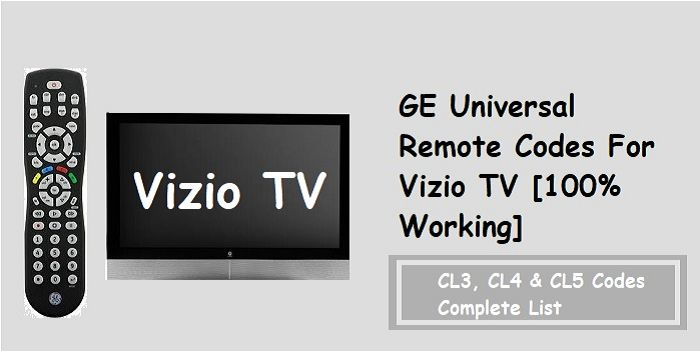
Overview of GE Universal Remotes
- Device Compatibility: GE Universal Remotes are designed to work with a wide range of electronic devices, including televisions, DVD players, VCRs, audio receivers, streaming devices, and other home entertainment equipment. They are programmed to support a diverse array of brands and models.
- Code Programming: These remotes typically use codes to communicate with and control different devices. Users need to program the remote with specific codes corresponding to their devices. This process may involve manual code entry or automatic code searching, depending on the model.
- Macro Functionality: Many GE Universal Remotes offer macro programming, allowing users to set up sequences of commands with a single button press. For example, you can create a “Watch a Movie” macro that turns on the TV, switches to the correct input, and powers up the DVD player simultaneously.
- Backlit Display: Some models come with a backlit display, making it easier to use the remote in low-light conditions. This feature enhances visibility and usability, especially when watching movies or TV in a dark room.
- Learning Capability: Certain GE Universal Remotes have a learning function, enabling them to capture and replicate commands from an existing remote. This can be useful for controlling devices that are not pre-programmed into the remote.
- Multiple Device Control: These remotes are designed to control multiple devices seamlessly. Users can switch between controlling the TV, audio system, and other devices without needing separate remotes.
- Code Library: GE provides an extensive code library that includes various brands and models of electronic devices. This library allows users to find the correct codes for their specific devices during the programming process.
- Battery-Powered: Most GE Universal Remotes are powered by batteries, providing the convenience of wireless operation. It’s essential to monitor battery levels to ensure reliable functionality.
Finding GE Universal Remote Codes
Finding GE Universal Remote codes involves a few steps, and the process can vary depending on the model of the remote and the device you want to control. Here’s a general guide on how to find GE Universal Remote codes:
Method 1: Code Entry
- Turn on the Device: Ensure the device you want to control (e.g., TV, DVD player) is powered on.
- Press and Hold the Setup Button: Press and hold the “Setup” button on the GE Universal Remote until the indicator light turns on.
- Enter the Code: Enter the specific code for your device using the number keypad on the remote. You can find a list of codes in the remote’s manual or on the GE website.
- Test the Remote: Point the remote at the device and press the power button to see if it turns off. If it does, the code is likely correct. If not, try a different code.
Method 2: Code Search
- Turn on the Device: Make sure the device is powered on.
- Press and Hold the Setup Button: Press and hold the “Setup” button until the indicator light comes on.
- Enter Code Search Mode: Press the “TV” (or other device) button on the remote. The indicator light should blink once and then stay on.
- Start Code Search: Press the “Power” button on the remote repeatedly. The remote will send codes to the device. Keep pressing until the device turns off.
- Save the Code: Once the device turns off, press the “OK” or “Enter” button to save the code.
- Test the Remote: Try using other functions to ensure that the remote is controlling the device correctly.
Method 3: Online Code Lookup
- Visit the GE Remote Code Finder: Go to the official GE Universal Remote Code Finder on the GE Appliances website or use the code list provided in your remote’s manual.
- Select Your Remote Model: Choose your specific GE Universal Remote model from the list.
- Enter Device Information: Enter the brand of the device you want to control and, if applicable, the specific model number.
- Get the Code: The website will provide you with the correct code for your device.
Additional Tips:
- If you don’t have the manual, you can usually find it on the GE Appliances website or contact GE customer support for assistance.
- Ensure the remote has a clear line of sight to the device during programming.
- Remember that not all GE Universal Remotes support all devices, so check compatibility.
Programming GE Universal Remote
Method 1: Code Entry
- Turn On Your Device: Make sure the device (like your TV or DVD player) is already turned on.
- Hold Setup Button: Press and hold the “Setup” button on your GE Universal Remote until a light comes on and stays on.
- Enter the Code: Use the number buttons on the remote to enter a specific code for your device. You can find this code in the remote’s manual or on the GE website.
- Test It Out: Point the remote at your device and press the power button. If the device turns off, the code is likely correct. If not, try a different code.
Save the Code: If it works, press the “OK” or “Enter” button to save the code. The light should turn off.
Method 2: Code Search
- Turn On Your Device: Make sure the device is powered on.
- Hold Setup Button: Press and hold the “Setup” button until a light comes on and stays on.
- Enter Code Search Mode: Press the specific device button (like “TV”). The light should blink once and then stay on.
- Start Code Search: Press the “Power” button on the remote multiple times. Keep going until your device turns off.
- Save the Code: Once it turns off, press “OK” or “Enter” to save the code. The light should turn off.
- Test the Remote: Try other buttons to make sure the remote is working correctly with your device.
Method 3: Auto Code Search
- Turn On Your Device: Make sure your device is on.
- Hold Setup Button: Press and hold the “Setup” button until a light comes on and stays on.
- Enter Auto Code Search Mode: Press the device button (like “DVD”). The light should blink once and stay on.
- Start Auto Code Search: Press and release the “Power” button. The remote will automatically try different codes. Keep pressing until your device turns off.
- Save the Code: When it turns off, press “OK” or “Enter” to save the code. The light should turn off.
- Test the Remote: Check if the remote controls your device correctly by trying different buttons.
GE Universal Remote Codes for Popular Devices
The GE Universal Remote comes with a variety of codes that can be programmed to control popular devices. While the specific codes may vary based on the model of your remote and the brand of your device, here are some general GE Universal Remote codes for popular devices:
TV Brands:
- Sony: 0000, 0032, 0502, 0102
- Samsung: 0105, 0077, 0076, 0009
- LG: 0004, 0050, 0009, 0005
- Vizio: 0081, 0112, 0143, 1004
- Toshiba: 0159, 0182, 0060, 0093
DVD and Blu-ray Player Brands:
- Sony: 1516, 0046, 0080, 0092
- Samsung: 1204, 1005, 0405, 2022
- LG: 1423, 0178, 0177, 0741
- Panasonic: 1762, 1489, 1854, 1907
- Phillips: 0503, 0539, 0659, 2081
Cable and Satellite Box Brands:
- Comcast/Xfinity: 01982, 01482, 01982
- DirecTV: 0392, 10178, 10030, 11755
- DISH Network: 627, 659, 505
- Verizon FiOS: 180, 01982, 0119
Audio Receiver Brands:
- Sony: 31758, 31759, 31760, 31558
- Yamaha: 30354, 30176, 31176, 31076
- Onkyo: 31435, 31677, 30842, 31947
- Denon: 31360, 31104, 31142, 31303
Streaming Device Brands:
- Roku: 1756, 0178, 12434
- Apple TV: 1766, 2457, 1516
- Amazon Fire TV: 4363, 4311, 1176
- Google Chromecast: 5255, 5351, 5276
Gaming Console Brands:
- Xbox: 1502, 12434, 1179
- PlayStation: 0414, 1002, 1217
VCR Brands:
- Sony: 30158, 30189, 30160
- Panasonic: 30289, 30290, 30375
- JVC: 30331, 31384, 31530
DVR Brands:
- TiVo: 0091, 0366, 0178
These codes serve as a starting point, and it’s essential to refer to your specific GE Universal Remote model’s manual for accurate and model-specific information. Additionally, keep in mind that not all codes may work for every device, and trial-and-error may be necessary to find the correct code for your particular setup.
Troubleshooting Remote Code Issues
If you’re experiencing issues with programming your GE Universal Remote or if the remote isn’t working as expected, here are some troubleshooting steps to help you resolve the problem:
1. Check Device Compatibility:
Ensure that your GE Universal Remote is compatible with the device you are trying to control. Some remotes may not support certain brands or models.
2. Verify Power and Batteries:
- Confirm that the device you are trying to control is powered on.
- Check the batteries in your GE Universal Remote. Replace them if they are low, as weak batteries can affect performance.
3. Re-Programming:
- If the remote isn’t responding, try reprogramming it using the correct method for your device.
- Make sure to use the correct code for your device, and consult the remote’s manual or online resources for the most up-to-date codes.
4. Clear Line of Sight:
Ensure there is a clear line of sight between the remote and the device. Obstacles or interference can impact the remote’s functionality.
5. Code Entry Mode:
- If using the code entry method, double-check that you are entering the correct code for your device.
- Try alternative codes, as sometimes multiple codes may work for the same device.
Advanced Features of GE Universal Remotes
GE Universal Remotes often come with advanced features that enhance user convenience and functionality. While the specific features can vary among different models, here are some commonly found advanced features:
1. Macro Programming:
- What it does: Allows users to program a sequence of commands to be executed with a single button press.
- Example: Create a “Watch a Movie” macro that turns on the TV, switches to the correct input, and powers up the DVD player simultaneously.
2. Learning Capability:
- What it does: Permits the remote to “learn” commands from existing remotes by capturing and replicating signals.
- Example: Control a device not in the remote’s code library by mimicking commands from the original remote.
3. Backlit Display:
- What it does: Illuminates the remote’s buttons and display for improved visibility in low-light conditions.
- Example: Easily operate the remote in a dark room without the need for additional lighting.
4. Volume Lock:
- What it does: Locks the remote’s volume controls to a specific device, preventing accidental changes.
- Example: Keep the TV volume controls active while using the remote to control a cable box.
5. Customizable Buttons:
- What it does: Allows users to assign specific functions to programmable buttons.
- Example: Assign frequently used commands like mute or input selection to easily accessible buttons.
6. Dual-Functionality Buttons:
- What it does: Enables buttons to serve multiple purposes depending on the mode the remote is in.
- Example: The same button can control both a TV’s power and a DVD player’s play function.
7. Favorites Button:
- What it does: Provides quick access to a pre-programmed list of favorite channels or functions.
- Example: Easily navigate to preferred channels or streaming services with a single button press.
8. RF (Radio Frequency) Capability:
- What it does: Allows the remote to control devices through obstacles and walls using radio frequency signals.
- Example: Control a hidden cable box or audio receiver without direct line-of-sight.
9. Code Library with Extensive Device Support:
- What it does: Includes a comprehensive list of pre-programmed codes for various brands and models of electronic devices.
- Example: Easily find and program the remote to control a wide range of TVs, DVD players, audio systems, and more.
10. Device Mode Indicators:
- What it does: Displays which device mode the remote is currently set to (e.g., TV, DVD, Audio).
- Example: Avoid confusion by confirming the active mode before pressing buttons.
Frequently Asked Question
To program your GE Universal Remote, follow the steps outlined in the manual or refer to the code list for your specific remote model. Common methods include code entry, code search, and auto code search.
GE provides a code list in the remote’s manual. You can also check the official GE website for the most up-to-date code information. The codes are organized by device type and brand.
Several factors could affect remote functionality. Ensure the device is compatible, the batteries are working, and there’s a clear line of sight. Refer to the troubleshooting section in the manual for assistance.
Yes, GE Universal Remotes are designed to control multiple devices. You can switch between device modes (e.g., TV, DVD, Audio) to control different components of your home entertainment system.
Related posts:
- Top 7 universities in USA for hotel management
- Top 10 Career Options In Economics For Graduates in The USA
- Top 10 companies for graduates to work for in USA
- Top 10 Career Options in Law for Graduates in US
- Top 10 Media Companies to Work for in The USA After Graduation
- Top 10 career options for graduates in fashion industry in USA
- TOP 10 STARTUPS WHO EMPLOY GRADUATES IN USA
- TOP 10 TECH GIANTS WHO PROVIDE EMPLOYMENT TO GRADUATES IN USA




















