The Post Office Protocol (POP) is a communication protocol widely used for retrieving email messages from a mail server to a local email client or email software. It was initially designed to enable users to access their emails stored on a remote server, allowing them to download and manage messages on their personal devices, such as computers or smartphones. POP is a crucial component of email communication, and understanding its functioning is essential for anyone who uses email for personal or professional purposes.
Introduction to POP
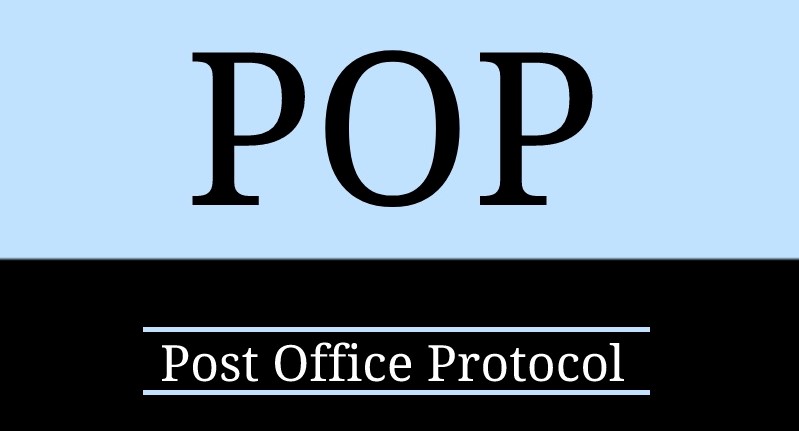
In the ever-evolving landscape of digital communication, email remains a cornerstone of how we interact, collaborate, and exchange information. Behind the scenes of your email client lies a set of protocols that facilitate the seamless transfer of messages from the sender to the recipient. One such protocol that has played a significant role in email communication is the Post Office Protocol, commonly known as POP.
The Post Office Protocol is a fundamental component of the email ecosystem, serving as a bridge between the email server and your local device. It enables you to retrieve emails from the server and read them on your preferred email client, providing a convenient way to manage your electronic correspondence.
How POP Works
The Post Office Protocol (POP) serves as a bridge between your email client and the mail server, enabling you to retrieve your emails from the server and store them on your local device. Let’s take a closer look at how POP works:
| Step | Description |
|---|---|
| Connection Initiation | Launch your email client to check your email, and it establishes a connection with the mail server |
| Authentication | Provide your username and password to the mail server for identity verification and access |
| Email Retrieval Request | Once authenticated, send a request to the server for a list of emails in your mailbox |
| Download of Emails | The server responds by sending email headers and, if configured, message previews. Actual content is not downloaded yet. |
Setting Up POP Email
Configuring your email client to use the Post Office Protocol (POP) allows you to retrieve and manage your emails from your local device. Follow these steps to set up a POP email account:
| Step | Description |
|---|---|
| Open Your Email Client | Launch your preferred email client application on your computer or mobile device |
| Access Account Settings | Navigate to the account settings section. Look for options like “Account Settings,” “Email Settings,” or similar, depending on your email client |
| Add a New Account | Find the option to add a new email account within the account settings. It’s usually labeled “Add Account” or similar |
| Choose POP Settings | Select “POP” as the account type when prompted. You might see options for POP3 or POP3S (secure version) |
| Enter Account Info | Provide your full name and your email address (e.g., [email protected]) |
Pros and Cons of Using POP
Pros:
| Advantage | Description |
|---|---|
| Offline Access | Download emails to your device using POP for reading and responding even without internet access. Useful for travelers and areas with limited connectivity |
| Storage Control | Since emails are downloaded to your device, you can manage how much email data is stored. Beneficial for managing storage usage |
| Reduced Server Load | POP downloads emails from the server, alleviating server load. Advantageous for email providers with limited server resources |
| Privacy | Emails downloaded to your device aren’t stored on the server indefinitely. Provides privacy and security knowing emails are stored locally |
Cons:
| Concern | Description |
|---|---|
| Limited Synchronization | POP doesn’t synchronize emails across devices. Emails read on one device won’t be marked as read on others, causing inconsistencies |
| Email Loss | Emails are downloaded to your device. If it’s lost, stolen, or malfunctions, access to emails might be lost unless backed up |
| Storage Constraints | High email volume or large attachments can quickly consume your device’s storage space |
| No Folder Structure Sync | Folder structure you create in the email client isn’t synchronized. You need to recreate folders on each device |
POP and Email Security
- Authentication: When setting up a POP email account, your email client sends your username and password to the email server for authentication. Ensure that your password is strong and unique to prevent unauthorized access.
- Encryption: Traditional POP (POP3) doesn’t inherently provide encryption for data transmission, which means your login credentials and email content could be intercepted if transmitted over an insecure network. To enhance security, consider using the secure variant, POP3S, which uses SSL/TLS encryption.
- Vulnerabilities: As an older protocol, POP might have security vulnerabilities that could be exploited by attackers. Regularly update your email client to ensure you’re using the latest version with security patches.
- Downloaded Emails: With POP, emails are downloaded to your local device. While this offers offline access, it also means that if your device is compromised, an attacker could potentially access your downloaded emails.
- Email Clients: The security of your emails also depends on the security measures implemented by your email client. Choose a reputable and well-maintained email client that prioritizes security.
Managing Emails with POP
Using the Post Office Protocol (POP) for email retrieval brings several considerations when it comes to managing your emails effectively. Here are some tips to help you manage your emails efficiently while using POP:
| Practice | Description |
|---|---|
| Regular Email Cleanup | Periodically clean up your inbox as emails are downloaded to your device. Delete unnecessary emails to free up storage space |
| Organize Folders | Create folders in your email client to categorize emails by projects, categories, or priority for easier access and management |
| Backup Strategy | Establish regular backup of your email client data since POP downloads emails locally. This safeguards against device issues |
| Attachment Management | Manage attachments by saving important ones to separate folders on your computer. Consider deleting them from emails to save space |
| Email Archiving | Archive emails you want to keep for reference but not immediate access. This reduces clutter in your main inbox |
| Flagging and Marking | Use flags or markers to identify important emails that need attention or follow-up. Prioritize responses accordingly |
| Regular Backups | Implement a backup strategy for your email client data, including settings and contacts. Back up to external storage or cloud |
Future Outlook for POP
The Post Office Protocol (POP) has been a significant part of email communication for decades, but its relevance has evolved alongside technological advancements and changing user needs. As we look to the future, it’s worth considering the potential trajectory and role of POP in the email landscape:
- Niche Usage:
- As alternative email protocols like IMAP and cloud-based email services gain prominence, POP might become more niche. It could be favored by users with specific needs, such as offline access to emails in areas with limited connectivity.
- Continued Simplicity:
- POP’s simplicity could continue to attract users who prefer straightforward email setups. Individuals who primarily use a single device and don’t require advanced synchronization might still find value in POP.
- Decreased Prevalence:
- As users seek more synchronization and seamless access across devices, protocols like IMAP that offer these features might become more widely adopted, potentially leading to a decrease in POP usage.
- Legacy Systems:
- POP might still be utilized in legacy systems or environments where email infrastructure hasn’t been updated. It could serve as a transitional solution as organizations migrate to more modern email protocols.
Conclusion
In the realm of email communication, the Post Office Protocol (POP) has left an indelible mark, offering users a means to access their messages conveniently. As we conclude this exploration into setting up and using POP email, let’s reflect on the key takeaways:
- Offline Convenience: POP’s ability to download emails to your device grants you offline access, catering to individuals who need to manage their emails while traveling or in areas with limited connectivity.
- Storage Control: With emails stored locally, you have direct control over how much data is saved on your device, allowing you to manage storage usage effectively.
- Reduced Server Load: POP’s download-based approach reduces server load, a boon for both users and email providers seeking optimized performance.
FAQs
POP, or Post Office Protocol, is a communication protocol used to retrieve email messages from a mail server to a local email client, allowing users to read and manage their emails on their devices.
POP and IMAP are both email protocols, but they function differently. While POP downloads emails to your device, IMAP syncs them across devices and the server, ensuring consistent access and management.
Yes, POP’s offline access is beneficial for users who need to manage emails while traveling or in areas with limited connectivity. It allows you to read and respond to emails without requiring an internet connection.
Yes, POP reduces server load since emails are downloaded to your device. This can be advantageous for email providers with limited resources.



















