CMD, or Command Prompt, stands for Windows’ command line interpreter. This potent tool lies at the heart of the Windows operating system, performing a myriad of essential operations. Conjured by Microsoft, it was initially dubbed the Windows command processor but goes by various monikers including command cell, command prompt, or simply cmd.
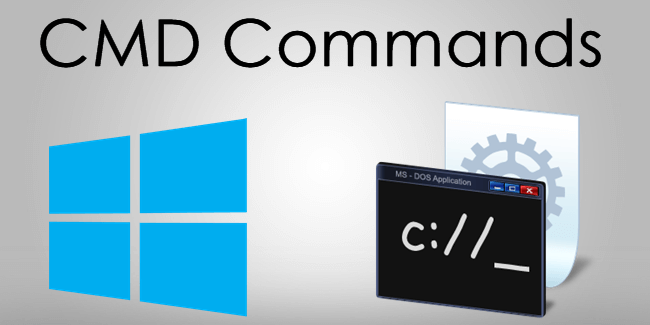
Basic Command Usage
Basic Command Usage: Navigating the Command Prompt
At the heart of your computer’s capabilities lies the Command Prompt, a powerful tool that responds to your text-based instructions. Here’s a glimpse into its basic commands:
dir: This command lists the contents of the current directory, showing you files and folders.cd: Use this to change directories. For instance,cd Documentswill take you to the “Documents” folder.mkdir: Create a new directory. Simply typemkdir NewFolderto make a directory named “NewFolder.”type: Display the content of a text file. For example,type myfile.txtwill show the content of “myfile.txt.”copy: Duplicate files or directories. Entercopy file.txt copy_file.txtto make a copy of “file.txt.”del: Delete files.del unwanted.txtwill remove “unwanted.txt.”help: If you’re lost, usehelpfor a list of available commands and their descriptions.
Essential CMD Commands
Essential CMD Commands: Unveiling Core Control
In the realm of the Command Prompt, a handful of essential commands stand as the building blocks of control. Here they are, your tools for navigating and shaping your computer’s world:
dir: Explore the contents of your current directory, revealing files and folders.cd: Move through directories. For example,cd Documentstakes you to the “Documents” folder.mkdir: Craft new directories with ease. Usemkdir NewFolderto create “NewFolder.”type: Peer into text files. Commandtype myfile.txtreveals “myfile.txt” content.copy: Duplicate files or directories. Copy “file.txt” viacopy file.txt copy_file.txt.del: Bid farewell to files.del unwanted.txterases “unwanted.txt.”help: Seek guidance withhelp—a treasure trove of command insights.ipconfig: Unveil network details.ipconfigreveals your IP and connection specifics.ping: Test connectivity. Employping www.google.comto check the connection to Google.tasklist: Discover running processes.tasklistunveils active programs.
Why use CMD?
CMD is used to type commands and execute commands. In computer or laptop tasks can completed using GUI with the help of which we can interact with the system. But in CMD it is a Command Line Interface and we can interact with the computer with commands. Command Prompt Provides us with inbuilt tools like PowerShell, ConEmu, PsReadLine, PSGet, Chocolatey, Babun etc. which we can’t even use from Computer GUI.
How to open CMD?
There are two simple methods to open CMD on your computer:
- Click on the start icon on your computer then type CMD in the Search box and double-click on the result you get from typing cmd.
- Press the Win key and R button on your keyboard at the same time and then a run dialogue will pop up in which u can type cmd and press enter.
Alternatives to Command Prompt
PowerShell: Microsoft’s advanced command-line shell offers more features than CMD. It supports scripting, automation, and remote management.
- Windows Terminal: A modern take on the command line, amalgamating CMD, PowerShell, and more in a sleek, customizable interface.
- Git Bash: Popular among developers, it’s a Unix-like command-line tool bundled with Git, bringing powerful Linux commands to Windows.
- Cygwin: A large collection of GNU and Open Source tools that provide a Linux-like environment on Windows.
- Terminus: A cross-platform terminal emulator with tabs and panes, catering to developers and system administrators.
Conclusion
In the realm of computing, the Command Prompt stands as an unassuming gateway to immense power. Through text-based communication, it empowers users to manipulate, control, and understand their machines with precision. We’ve delved into its basic commands, essential functions, and troubleshooting insights, unveiling a realm of potential.
FAQ'S about CMD
Command Prompt, often referred to as CMD, is a command-line interpreter application in the Windows operating system. It allows users to interact with their computer using text-based commands.
CMD serves as a tool for users to execute various operations, such as file manipulation, system configuration, network diagnostics, and more, directly through text commands.
You can open Command Prompt by searching for “cmd” in the Windows search bar and clicking on the “Command Prompt” app. You can also press Win + R, then type “cmd” and press Enter.
Yes, you can run executable programs from CMD. Just type the name of the program and press Enter.



















